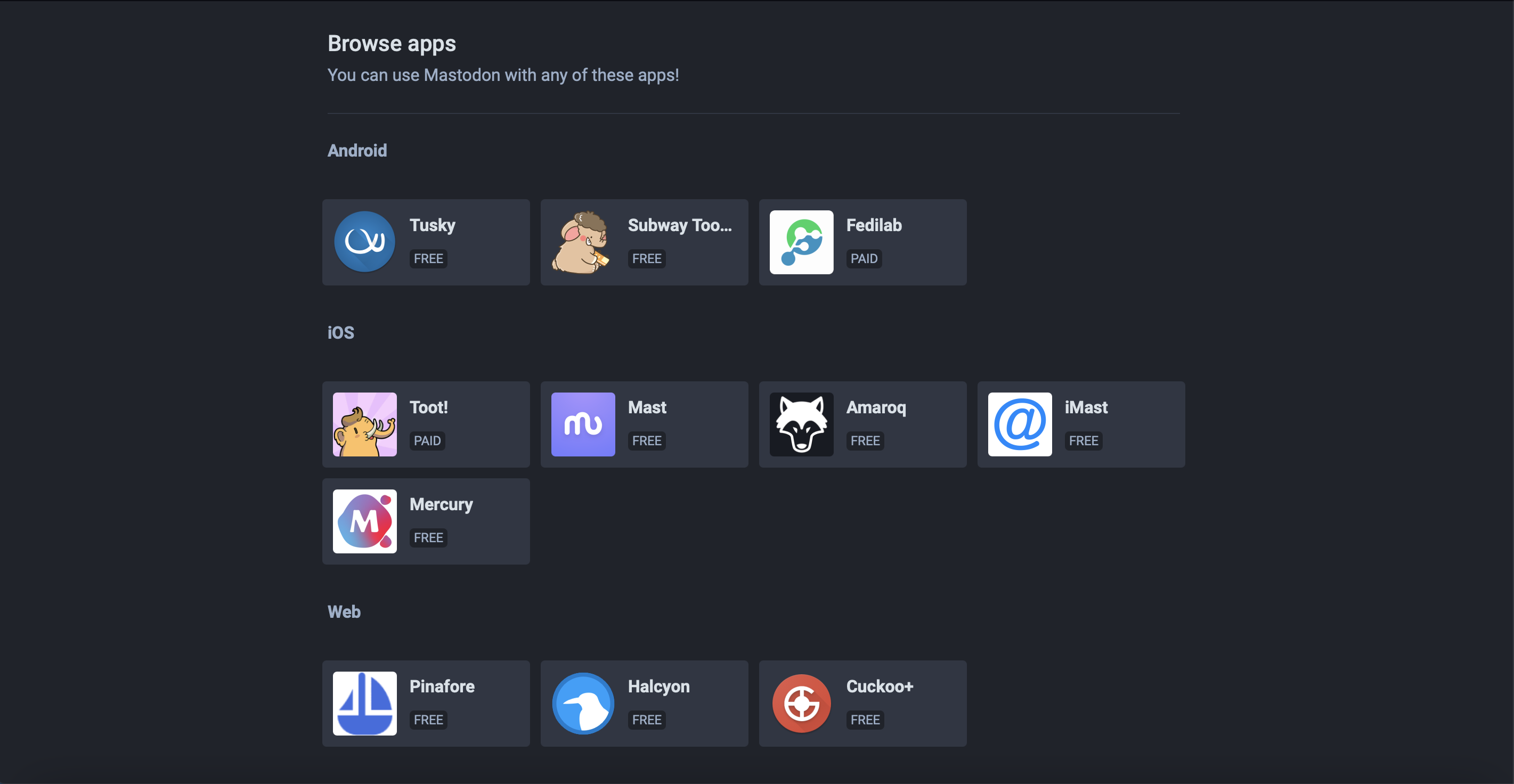Hook up an existing app
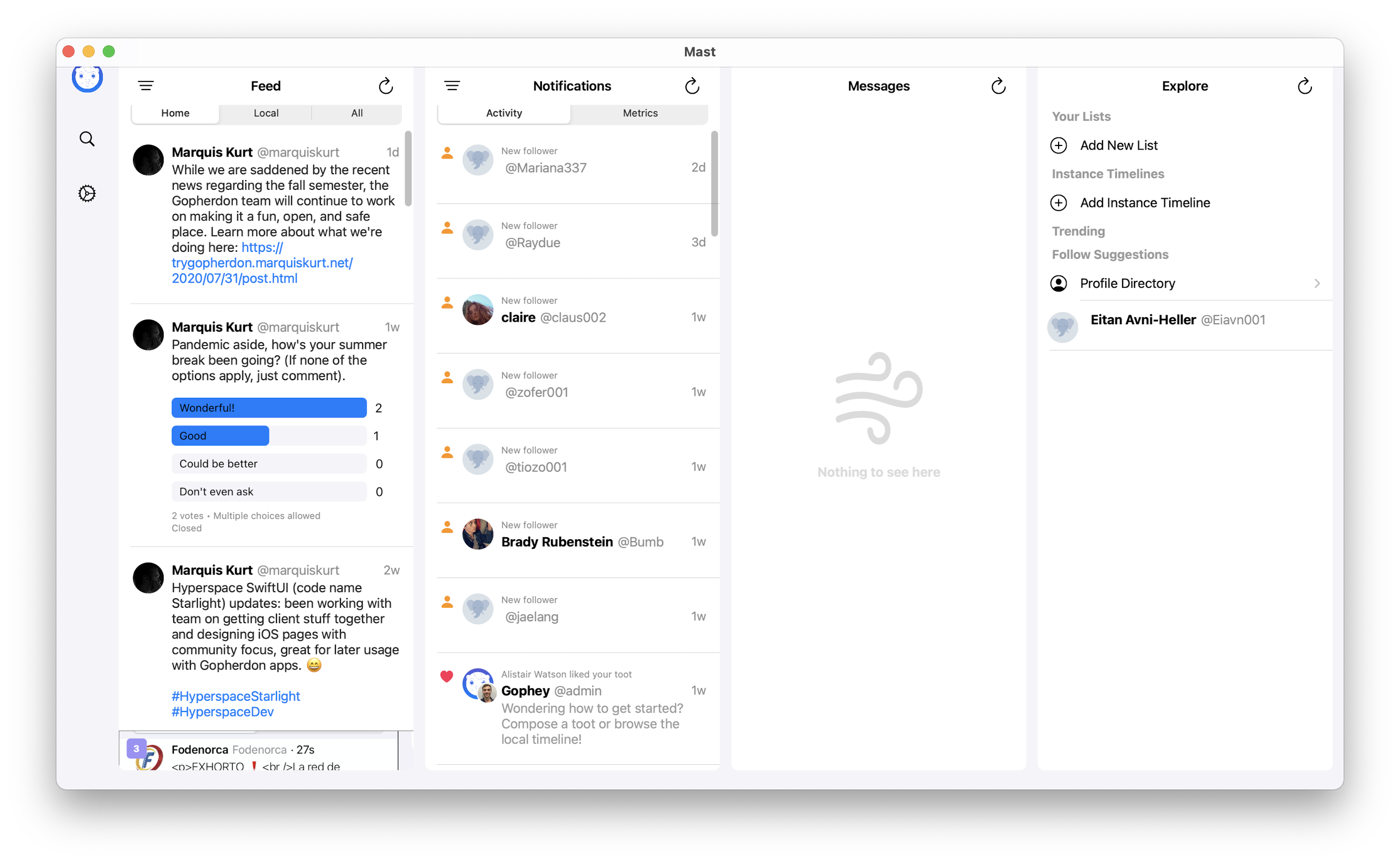
Because Gopherdon is powered by Mastodon, you can access Gopherdon via any app that supports Mastodon. This page will tell you the important information about how to set up Gopherdon on any Mastodon powered app.
Note: Not all apps will support Gopherdon-specific features such as viewing Goucher events and categories. We recommend using the official Gopherdon apps to get access to these features.
Note: Gopherdon does not officially endorse (or is affiliated with) any third-party apps that support Mastodon instances besides Hyperspace.
Find an app that’s right for you
There are a plethora of Mastodon-compatible apps available across devices such as Windows, macOS, Android, iOS, and Linux. We recommend taking a look at the ever-growing list found on the Mastodon project’s official website to get started.
Sign in with Gopherdon
All Mastodon apps will ask for a Mastodon instance, a node in the Mastodon network. To connect Gopherdon to any of these apps, use mastodon.goucher.edu as the instance (do not prepend the https:// prefix).
You should be automatically directed to Gopherdon’s login page on the web, where you can continue logging in and authorizing the app’s access to your Gopherdon account. If the app does not recognize the instance, try entering the instance name again and ensure that the app supports Mastodon instances.
Note: Only give authorization to apps that you install and trust. Do not use apps that directly ask for a username and password instead of redirecting to the Gopherdon website for login. Review your account settings and ensure that you provide access only to apps and services you trust.
Enjoy Gopherdon in your app
If the login and authorization succeeds, you should be able to access Gopherdon as normal and take advantage of the features your app has to offer. Congratulations!